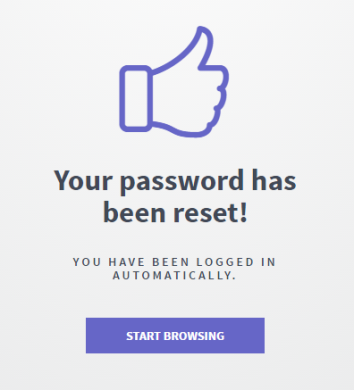![]()
Technical Tip
Whether the Register a New Account button is displayed on the Welcome screen depends on your Micronet ECOM configuration. You can choose not to have it displayed.
If you have not used Micronet ECOM before, you will need to register a new account.
|
|
|
Technical Tip Whether the Register a New Account button is displayed on the Welcome screen depends on your Micronet ECOM configuration. You can choose not to have it displayed. |
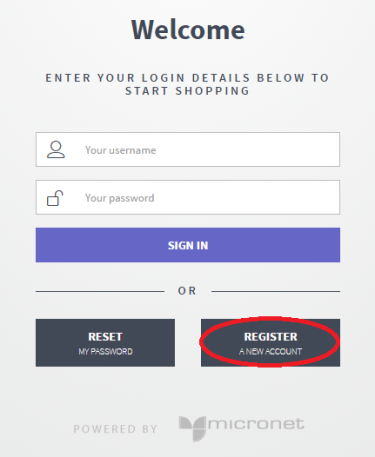
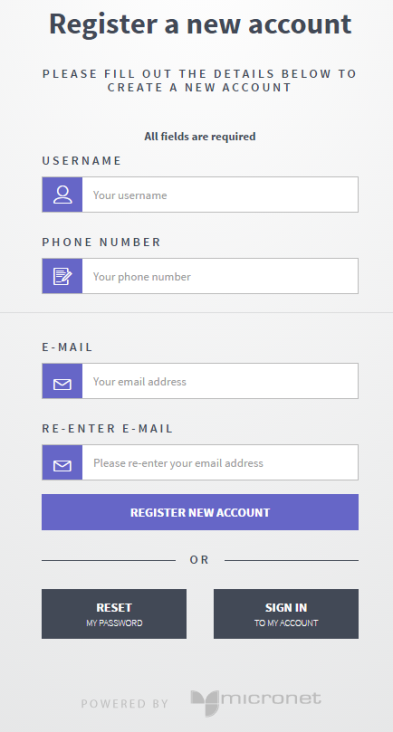
Micronet displays a message that the account has been created.
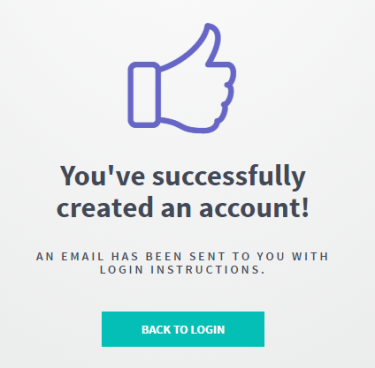
You should receive an email shortly which contains a temporary password that you can use to login to the website for the first time.
Micronet displays the Welcome screen.
See "Logging in to Micronet ECOM" for more information.
Micronet displays the Reset my password.
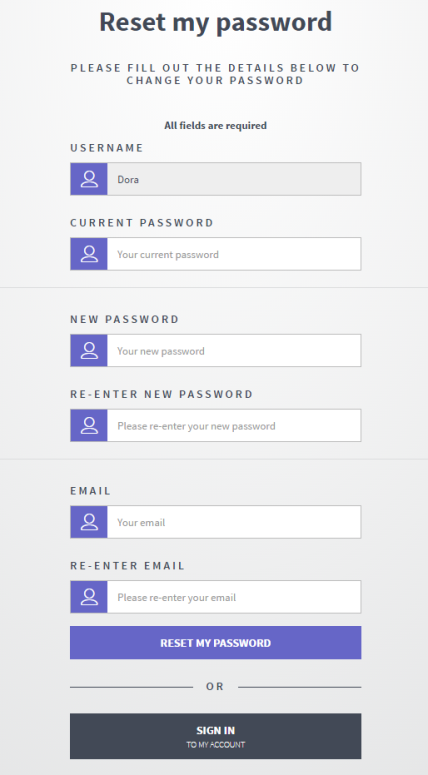
Micronet displays a message that your password has been reset.